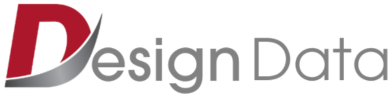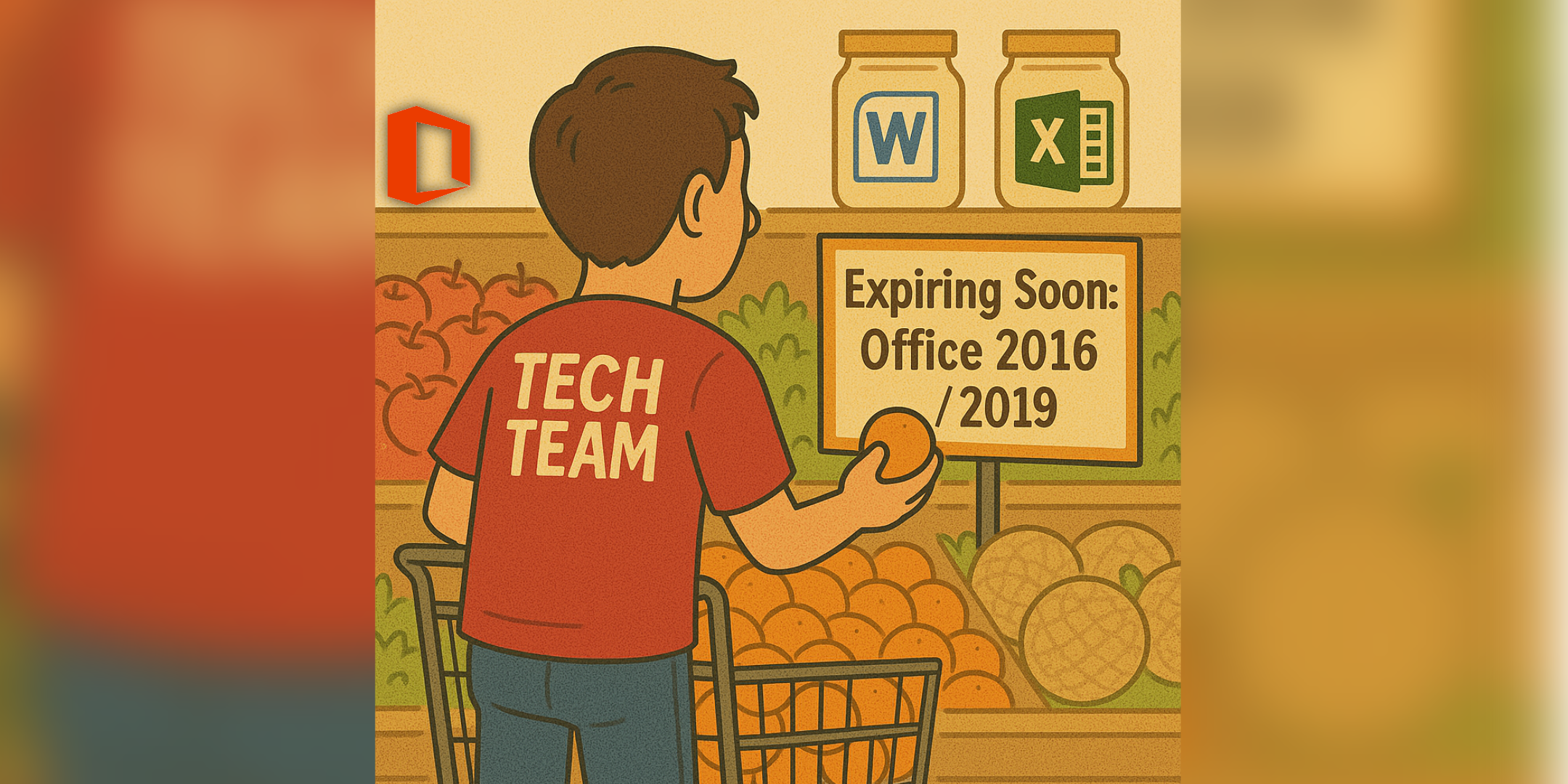You’ve probably heard a lot about Windows 10 reaching its end of life, right? But what if I told you there’s something else just as important flying under the radar? I’m talking about Microsoft Office 2016 and Office 2019. These everyday workhorses are also riding off into the sunset— as we approach their end-of-support dates. This transition presents both challenges and opportunities for organizations to reassess and modernize their IT infrastructure.
A Look Back: Why These Versions Mattered
Let’s rewind a bit. Windows 10 came into our lives in 2015. It was Microsoft’s answer to the mixed reactions from Windows 8 and the love for Windows 7. Windows 10 was fast, secure, and dependable. It brought back the Start Menu, introduced Cortana, and gave us smooth transitions across devices. Whether you were a power user or a casual one, it felt like coming home.
Now, Office 2016, also released in 2015—was a game changer. It brought real-time collaboration to the desktop experience. Imagine editing a document with your colleague from across the country at the same time. Excel got smarter, Outlook got tighter with groups, and everything just felt more connected. It was productivity, redefined.
Office 2019, which landed in 2018, was for those who wanted the improvements of Office 2016 but weren’t quite ready for a subscription-based service. It included standout features like new formulas in Excel, Morph in PowerPoint, and even better inking capabilities. No frills, no constant updates, just solid and dependable tools you could install once and keep using.
These versions weren’t just software, they were reliable coworkers. They helped nonprofits manage their books, supported small businesses in growing, and enabled teams across industries to deliver on their missions.
So, What’s Changing?
Microsoft has announced that support for Office 2016, Office 2019, and Windows 10 ends on October 14, 2025. That means no more security patches, no more technical support, and no bug fixes after that date. While your software won’t magically stop working, it will become more vulnerable. And that’s where the risk begins.
Why is Microsoft doing this? It’s part of a broader strategy to focus on cloud-first, continually updated platforms like Microsoft 365 and Windows 11. These modern tools offer seamless integration, real-time collaboration, and improved security—all the things organizations need to stay competitive and secure in today’s world.
What Made People Fall in Love with These Tools?
People loved Windows 10 because it was stable. It offered a familiar interface, better multitasking, enhanced security, and it just worked. It didn’t force you to change your habits; it supported them.
Office 2016 and 2019 earned their places in users’ hearts for similar reasons. They were reliable, familiar, and powerful. They didn’t push you toward the cloud if you weren’t ready. They gave you professional-grade tools without needing to log in or sync. For many, that simplicity was gold.
But now, the landscape has changed. Cybersecurity threats are more advanced. Remote work is the norm. The way we collaborate, share, and protect information has evolved. That’s why the shift to Windows 11 and Microsoft 365 isn’t just a technical upgrade, it’s a strategic move and a step towards a secure future.
What’s Next: Preparing for a Smarter, Safer Future
This isn’t just a technical deadline. It’s a real opportunity to modernize. Moving to Windows 11 and Microsoft 365 gives you:
- Enhanced security with AI-driven threat detection and zero-trust architecture
- Modern collaboration with Teams, OneDrive, and shared cloud workspaces
- Streamlined workflows with AI features built right into the apps
- Ongoing updates that ensure compliance, compatibility, and feature parity
A Comprehensive Transition Plan
To ensure a smooth transition from Office 2016/2019 and Windows 10, organizations should consider the following steps:
1. Assessment
Take stock of all systems using Office 2016, 2019, or Windows 10. Identify departments, users, and software dependencies.
2. Compatibility Check
Ensure your current hardware supports Windows 11. Identify legacy systems that need to be updated or replaced.
3. Planning
Develop a realistic timeline for upgrades. Start with departments that rely heavily on Microsoft tools.
4. Budgeting
Budget for new licenses, possible hardware upgrades, training, and implementation. We can help you forecast effectively.
5. Training
Prepare your team with easy-to-understand tutorials and walkthroughs so they’re confident and productive on Day One.
6. Implementation
Roll out updates in phases. Start with a pilot group to troubleshoot issues before organization-wide deployment.
7. Support
Establish a support system to assist users during the transition, ensuring minimal downtime and user frustration.
Why Act Now?
Delaying this transition can lead to:
- Exposing your organization to ransomware and phishing attacks
- Jeopardize compliance with industry regulations
- Slow down staff due to outdated features and performance
- End up costing more through emergency fixes and rushed upgrades
Being proactive ensures your organization stays ahead of the curve, rather than scrambling to catch up. If you need help with your Microsoft transition plan, we are here to help! Contact Design Data or your current IT provider today to see how you can best be provided with the smoothest transition for your organization!
About Design Data Technology Partners
At Design Data Technology Partners, we’ve been helping organizations of all sizes navigate change for decades. We believe technology should be a bridge—not a barrier—to achieving your mission. Whether you’re upgrading to Windows 11, adopting Microsoft 365, or rethinking your infrastructure from the ground up, we’re here to guide you every step of the way.
Visit www.designdatacorp.com to learn more about how we can support your next big transition.